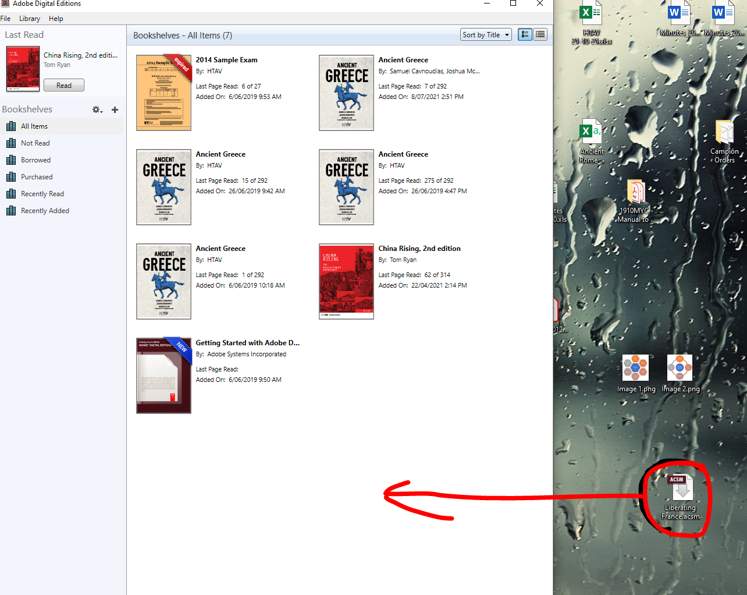HTAV Ebooks: instructions
All HTAV ebooks are supplied using Adobe Digital Editions software. This prevents unauthorised copying of our titles and ensures we can continue to supply them to students and teachers.
To access and read our ebooks, please follow the following four steps:
STEP 1: Create an Adobe ID (this step is optional but recommended because an Adobe ID allows you to access your ebook on up to 6 devices)
STEP 2: Set up Adobe Digital Editions software
STEP 3: Download your ebook
STEP 4: (Optional) Access your ebook on additional devices
Note: If you already have an Adobe ID, proceed to step 2 (setting up Adobe Digital Editions).
To create a new Adobe ID:
- Go to the Adobe account Click on Create an account. (OR select Continue with a Google, Facebook or Apple account instead).
- Enter your email address and other required information.
Note that the email address you enter will become your Adobe ID, so it is best to use an email account that you will be able to access in the future. - Click Create account. You will receive an email from Adobe with a link to verify your email address. Click on this link.
- Once your account is created, click Continue to access your account page. Your account is now ready for authorizing in Adobe Digital Editions.
Further assistance is available from Adobe here: https://helpx.adobe.com/au/manage-account/using/create-update-adobe-id.html
Downloading Adobe Digital Editions
Adobe Digital Editions is free to download and available here:
http://www.adobe.com/products/digital-editions/download.html
HTAV strongly recommends downloading the PC/Mac edition first, and downloading ebooks to your computer in the first instance. All ebooks can then be accessed on your portable devices (using your Adobe ID) after the initial download.
- Select your preferred platform and click to download the installer.
- Run the installer on your computer to install Adobe Digital Editions.
Further assistance is available from Adobe here:
http://helpx.adobe.com/digital-editions/kb/cant-install-digital-editions.html
Authorizing Adobe Digital Editions
After installing Digital Editions on your computer, you will need to authorize the software. This can be done with an Adobe ID or by simply selecting to authorize it without one.
- Open the Adobe Digital Editions software.
- In the menu at the top, click Help and select Authorize Computer.
- Enter an Adobe ID and password
OR
Select the option I want to authorize my computer without an ID. Note that if you select this option your ebook will only be readable on this particular device. - Click Authorize.
Adobe Digital Editions setup is now complete.
Further assistance is available from Adobe here:
https://helpx.adobe.com/au/digital-editions/using/authorizing-and-de-authorizing-adobe-digital-editions.html)
- After purchasing or redeeming an ebook, you will be sent an email containing a link to download the ebook. Click on Click Here in the Download column. (If you created an HTAV Shop account, your link will also be available in Shop Account->My Downloads.)
- You will be prompted to download a .ACSM file.
- Open the file by either
- double-clicking the downloaded file; or
- right-clicking on the downloaded file and selecting Open with > Adobe Digital Editions.
This will open Adobe Digital Editions, activate your license and download your ebook.
Under the Reading menu, select Turn on navigation menu.
Accessing your ebooks on additional devices
If you signed up for an Adobe ID, you can access your ebook on up to six devices.
Android
- Download the Adobe Digital Editions app: link
- Open the app. In Settings enable ‘Auto Download’ and then click Authorize.
- Enter your Adobe ID and password.
- Any ebooks linked to your Adobe ID should automatically .
iOS
- Download the Adobe Digital Editions app: link
- Open the app. In Settings – enable ‘Auto Download’ and then click Authorize.
- Enter your Adobe ID and password.
- Any ebooks linked to your Adobe ID should automatically download.
FAQ
An ebook is a digital copy of a book. HTAV ebooks are formatted in PDF with copy-protection provided by Adobe Digital Editions.
An Adobe ID is an account with Adobe that allows you to access your ebook on up to six compatible devices.
Adobe collects minimal information (name, country and email address) so that your devices can be linked and your ebooks are linked to you as a user, rather than to one device.
If you prefer not to create an Adobe ID, you can still read your ebook, however it will be locked to the one device you initally downloaded it on.
Adobe Digital Editions is a software solution that allows you to read copy-protected ebooks. It keeps all ebooks in a library and allows you to read, highlight and annotate them.
An .ACSM file is not an ebook itself. When you open an .ACSM file in Adobe Digital Editions, the actual ebook file is downloaded from the Adobe cloud to your device as a protected PDF file.
This is the result of a file association error on your computer.
The following tutorial will help you fix up file associations for .acsm.
How to set Adobe Digital Editions to open ebooks automatically: EXTERNAL LINK (Overdrive)
Otherwise for a quick solution (especially for those without access to settings) you can always download the .acsm file as a file to your computer desktop and drag & drop it straight into an open Adobe Digital Editions library to trigger the secure download.